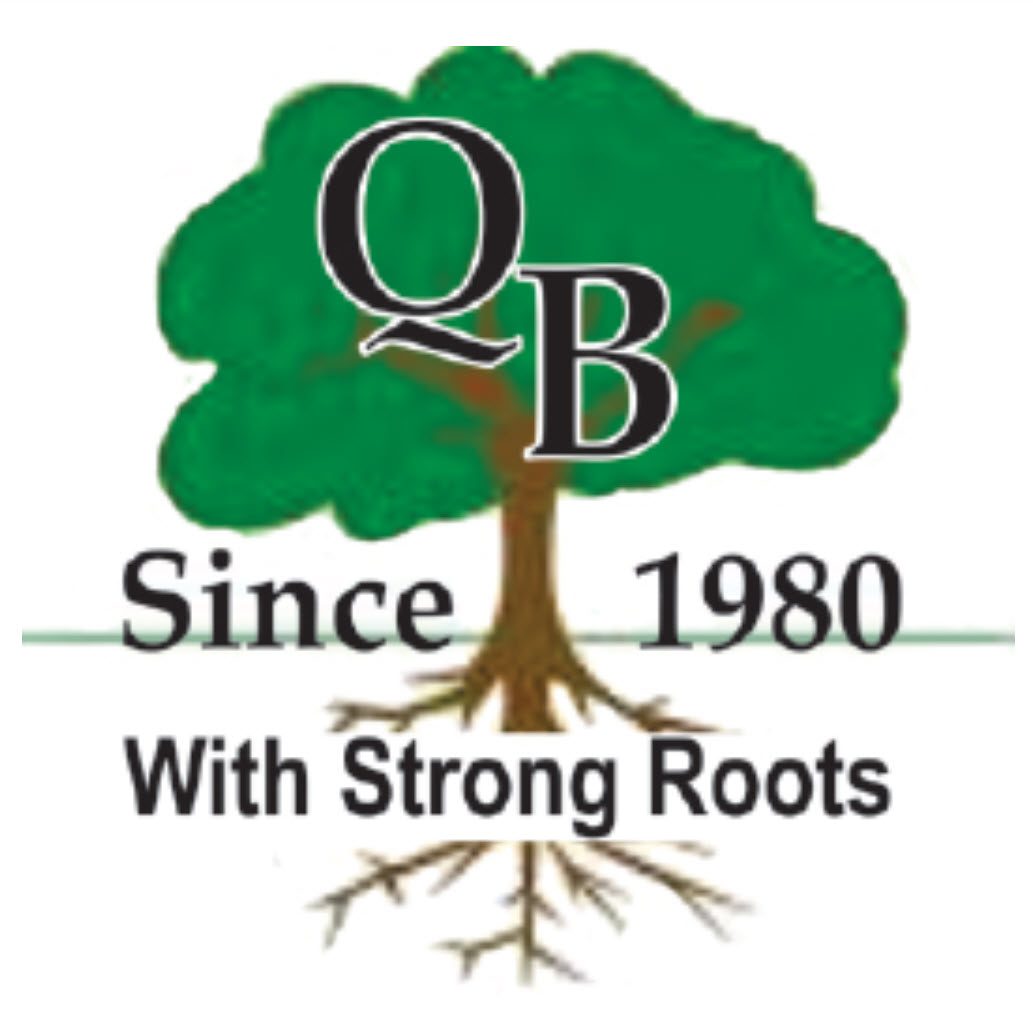Adding Events
1. Log onto your Branch website and go to the dashboard.
2. Select ‘Events’ in the menu down the lefthand side.
3. Select ‘Add Event’ from the sub-menu
In the middle column on the page:
- Title Box: Add your Event Title (Please use format: Branch > Webinar Title > Speaker)
- Description Box: Add description of the webinar – can include media and Zoom registration link here
- Layout Box: Choose the layout you wish to use using the dropdown menu
- Slider Options Box: Slider options (optional)
- Where Box: You don’t need to use it for virtual meetings, but you can toggle to add ‘Physical Location’ if you are having an in-person/hybrid meeting and add the actual address
In the righthand column:
- When Box – Enter the start and end date and time and time zone (default is Toronto time)
- Site Category – Choose your type of meeting – more than one of these options can be selected
- Event Tags – Add any tags you wish for your event e.g., genealogy, family history, church records, immigration, farmer, etc.
- Featured Image
- Publish Box – You can save your event as a draft, preview your event or publish your event.
* For the Events to be visible on the website you will have to add the Events page to your main menu.
**Helpful Hint – you can change the order of the ‘Add Event’ boxes to suit your Branches needs by moving them up and down as necessary.
I have received clarification from eWeekly. Here are the steps that the programming role completes to distribute information for upcoming programs:
- Create an info sheet that includes title, description, bio, location, date, registration details
- Share the info sheet with Webmaster, Social Media, and Membership for information sharing using those channels
- Share info sheet with eWeekly, for distribution via the eWeekly newsletter. If eWeekly does not receive the info sheet, then the event just appears in the eWeekly calendar listing only
- Share info sheet with QB Newsletter for information
- Create a hidden Event on the OGS QB website. This hidden Event creates the Event listing on the OA website under the Events tab. Any changes to the listing must be made from the OGS QB website. (This step requires admin rights to the QB website.)
Contact Us:
Privacy Policy:
Update Notice: April 2024
Copyright © 1980-2024 Quinte Branch of Ontario Ancestors. All rights reserved.
Webmaster: [email protected]